Troubleshoot for /
PROBLEM:
When attempting to sign-in, you keep seeing this page.
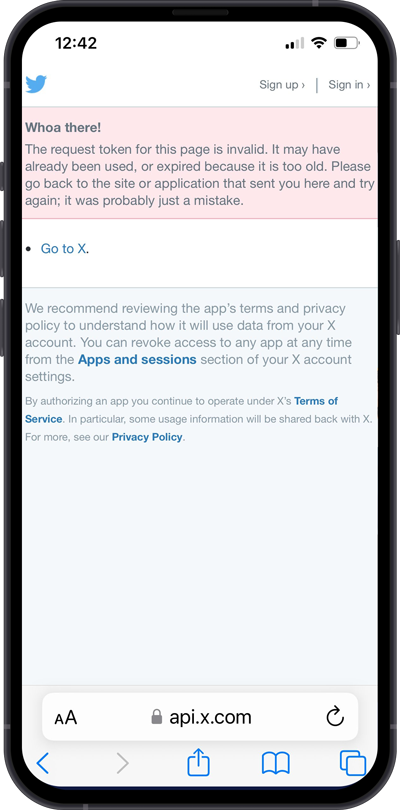
SOLUTION #1:
- On your mobile device's browser, go to https://x.com manually.
- Sign-in manually to force your browser to remember which / account you wish to use.
- Once signed in, return to https://localhost:7043/signin/x and click on the Proceed to Sign-In button.
SOLUTION #2:
Clear your browser's cookies.
- Open your Settings app
- Apps
- Safari
- Advanced
- Website Data
- Tap Remove All Website Data
- Tap on the More in the Chrome app
- Delete Browsing Data
- Choose Cookies
- Tap on Delete Browsing Data button
- Clear Browsing Data
- Tap Done
- Tap on the More in the Chrome app
- Choose a duration or leave 15 Minutes default alone.
- Tap on More Options
- Place a checkmark on Cookies and site data
- Tap on Delete Data button
- Tap on the More in the Firefox app
- Choose Settings
- Delete Browsing Data
- Place a checkmark on Cookies and site data
- Tap on Delete browsing data button
- Tap Done.\
We know... we know, but that's for ya!